In the previous blog posts we already explained you how to carry out the initial configuration with VIMP and which functions the VIMP Player has ready for you. In the following article we would like to introduce you different possibilities of how to upload videos or other media to VIMP.
Upload your own media
Via the upload mask in the frontend you can upload your own media, be it videos, audios, pictures or documents. All you have to do is to select your desired media and confirm your selection. Then the upload process begins in the background. You can monitor the status of the upload, including the remaining time, via the status display.
While the upload process is in progress, you can enter the essential information for your selected medium. In addition to the title and description, you have the option to select “tags” that are suggested while you type, or you can assign new ones and assign the medium to at least on category. Tags characterize your medium and make it easier to find. During the installation of your VIMP portal, example categories are already created. Of course you can create your own categories and sub-(sub-)categories according to your needs at any time. Just as the assignment of a tag is a mandatory field, so is the assignment of at least one category in VIMP.
Your medium can be visible for everyone (“public”), only accessible via a direct link (“hidden”) or only be viewed by yourself (“private”). If you agree to a public use, you can use the media permissions to specify exactly which user role may see your media. By entering a start and/or end date, you can additionally restrict the visibility of the medium via a time component. As soon as you have completed the upload process, your medium will automatically appear on the VIMP portal homepage after it has been transcoded. However, with the workflow process in VIMP you can also force a prior approval by an administrator so that all security features can be checked before publishing. If required, the medium to be released can be commented and returned to the uploader, or the administrator can reject the process completely. After the medium has been released by the administrator, it appears in the frontend of the portal under consideration of the defined media permissions.
Import of external videos
But not only your own videos can easily be integrated into the VIMP portal. The YouTube and Vimeo Import modules allow you to import videos from the respective platforms into your VIMP portal, including their metadata. All you have to do is to insert the URL of the YouTube or Vimeo video into VIMP and add VIMP-specific metadata such as categories, tags and media permissions. The description and an image of the video will be taken from the original video. After successful import the video appears on the startpage of your portal and can be accessed there at any time in the VIMP context. However, since the video is still physically played by the respective platform, you have the advantage that the traffic is not at your expense.
LMS Plugins (Moodle / ILIAS)
In addition to the upload of your own media and the import of external media, you can also connect VIMP to your Learning Management System (LMS). LMS plugins for the established learning platforms Moodle and ILIAS are at your disposal, which enable you to easily embed videos from VIMP into your LMS learning courses or to upload them directly into Moodle or ILIAS.
In the next part of our “How-To: VIMP” series we will present you how the users of your VIMP portal can access your videos and which possibilities the extensive search function offers you.
For further information or questions please contact us directly via phone (+49 (0)89 1200 1020) or via our contact form.